Sending SMS Messages to Registrants
You can now send SMS (text messages) to registrants through our integration with Twilio. It’s a great way to alert registrants of last-minute changes or reminders– like inclement weather, a change of venue, or other time-sensitive notes. There are three things you need to do to get this setup– create an Account with Twilio, add your Twilio account details to Registernation, and add a mobile phone number field to your form (which also asks permission to send the registrant updates via text). Here are the step-by-step details:
Step 1: Set up a Twilio Account. Go to www.twilio.com and click “Sign up”. Enter your contact information, select “SMS” for “Which Product Do You Plan to Use First”, “Account Notifications” for “What Are You Building”, “My Language Isn’t Listed” for “Choose Your Language”, and “Less than 100,000” for potential monthly interactions. Then click “Get Started”. Once you submit the form, you’ll need to use your mobile number for verification.
Step 2: Get the Twilio account info. From your Twilio dashboard, you’ll see a card representing your first Project. Click on “Project Settings” to see more detail on the project.
The trial account has some limitations, for example a tight limit on the number of messages you can send and each includes a “From your trial account” note on every message sent. Upgrade to a full account and add a payment method to unlock all the features.
The last thing you’ll need to do is get a phone number for outgoing texts— this will be the number that is displayed on the recipient’s device. Go to the “Dashboard” on your Twilio account and click on “Buy a Number” under “Phone Numbers”.
Click on the red plus sign and purchase a number, they tend to be around $1 per month. You can select your local area code if you want.
One you get the phone number, record that as well. You’ll enter the phone number, SID, and Auth Token in your Registernation account soon.
Step 3: Update the auto-reply. Twilio is a one-way messaging service, so we need to set up an auto-reply in case someone responds to the text. From the Dashboard, click on “Manage Numbers” and click the number you set up in the previous step. You’ll see a bunch of fields listed, scroll down to the “Messaging” section. Under “A message comes in” there should be a default URL starting with “demo.twilio.com”. Replace that URL with the following— replacing “yourdomain” with the first part of your Registernation URL.
http://yourdomain.registernation.com/n/smsreply.html
For example, if you’re registration account is located at “http://acmecamps.registernation.com” the URL to enter at Twilio would be http://acmecamps.registernation.com/n/smsreply.html.
When someone replies to an SMS from you, they’ll get the following reply: Thanks for the message, this is an outgoing messaging number. Please contact us via email or phone for immediate assistance.
Step 4: Update your Registernation Account. Login to your Registernation account and go to the “Manage Business Info” section (link is at the top of every Admin page). At the bottom of the page you’ll see a section labeled “Twilio SMS Service”. Check the “Activate Twilio on my account” and enter the SID, Auth Token, and SMS Number you got in the previous step.
Step 5: Update your registration form. When people register on your account, they need to give you their mobile number and authorize you to send them sms updates. So you need to add a mobile phone field to your form and identify it as the field that will be associated with sms messages. To do this, go to the “Form Design”. Click “Add a Field” and give it a useful name (e.g. “Mobile Phone Number”, make sure the “Field Type” is “Phone Number”, check “Yes” for “SMS Notification (for Phone Fields Only”, and make the field required.
Note: The field you use for the SMS number MUST be of Field Type “Phone Number”.
Once you do this, your registration form will be updated with the new field and a radio button asking registrants if you can send them updates related to the class.
Step 6: Send an SMS Message. From the “Quicklinks” dropdown at the top of every admin page, select “Send a Message”. Then click “Send a Message” and enter the text for the email and SMS. Once you hit Submit, a message will go to all of the email addresses for the class and an SMS will go to anyone who has opted-in to SMS notifications.
We highly recommend testing your integration, for example by setting up a free or $1 class or camp and using your own information as the registrant. Then send a message and make sure you receive it. You can also login to your Twilio account to see a record of all your sends.
That’s it! It may seem a bit overwhelming, but it’s a pretty straightforward process. And of course if you need help, feel free to reach out to us and we’ll help you get up and running.

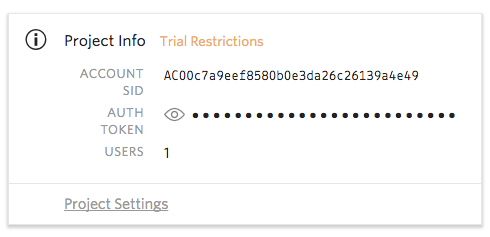
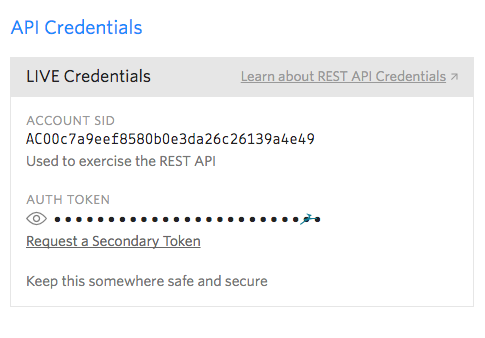
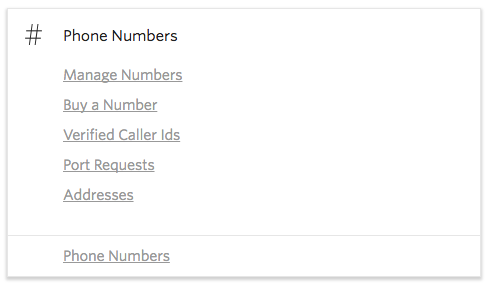
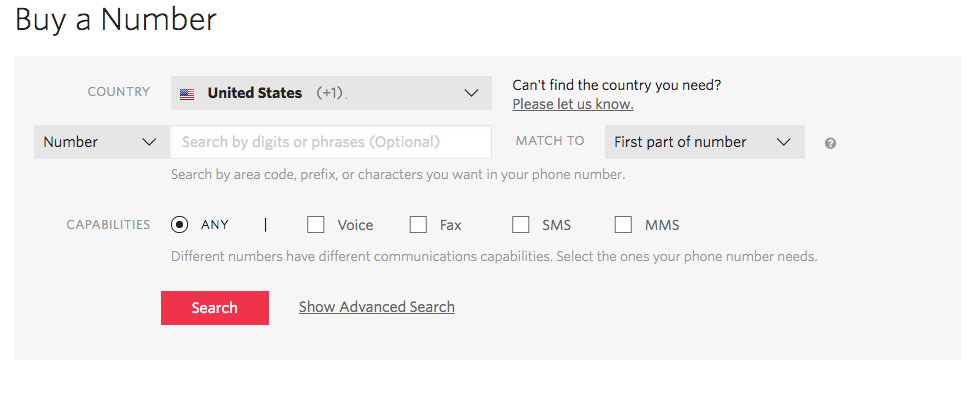
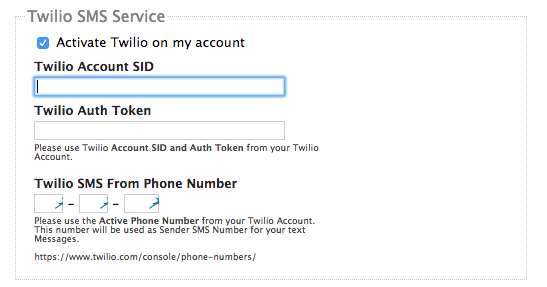
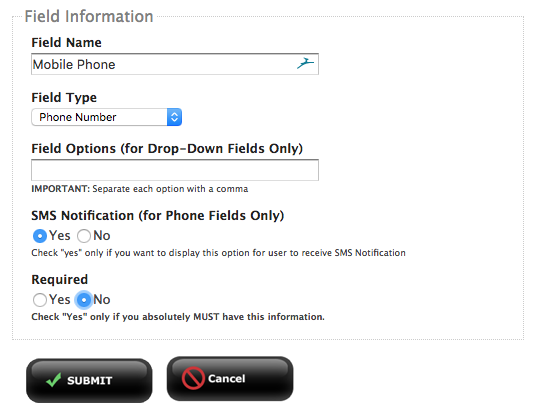
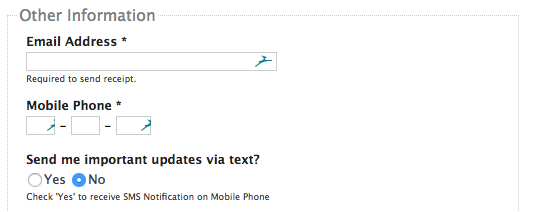
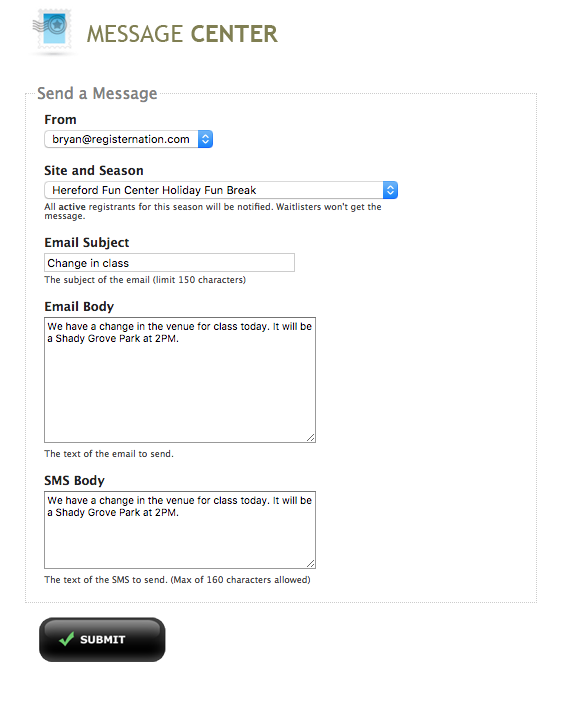
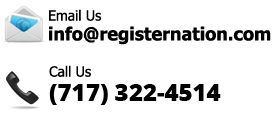
 RegisterNation is a partner with PayPal, one of the most respected names in credit card processing. And they gave us an AMAZING credit card processing rate.
RegisterNation is a partner with PayPal, one of the most respected names in credit card processing. And they gave us an AMAZING credit card processing rate.


